Setting Up a Google+ Page For Your Business
We’ve had a lot of enquiries since Jim’s Google+ brand pages video yesterday asking about how to set up your own Google+ brand page. While most would prefer for us to set it up for them right the first time, we thought we’d put a quick guide together to help those who prefer a little bit of digital DIY. Check out Jim’s video below to see the benefits of taking your business online with a Google+ brand page.
Property stylists Levesons were excited about the possibilities of a Google+ brand page after watching Jim’s video and got in touch to set up their page, so we’ll be using them as the basis for the guide. If you’re selling property, drop Levesons a line on 0412 060 370 to give your interior the makeover it needs to sell.
Note: Click any image to expand.
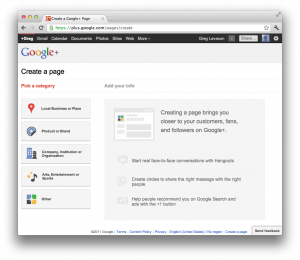 1. First up you’ll want to head to this address and log in with your Google profile. You’ll come to the screen on the left. We had some issues getting redirected earlier in the week but it looks like Google’s sorted it out. If you’re having the same issue just return to the link above once you’re signed in.
1. First up you’ll want to head to this address and log in with your Google profile. You’ll come to the screen on the left. We had some issues getting redirected earlier in the week but it looks like Google’s sorted it out. If you’re having the same issue just return to the link above once you’re signed in.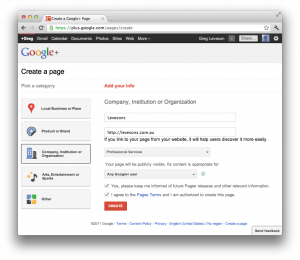 2. Choose the right category from the left and depending on your choice you’ll be presented with categories to fit your business in. If you’re creating a ‘Local Business or Place’ Google can pull your info from Places and link the accounts. Our client Levesons fit more into Company but if you’re a business that emphasises location make sure you choose local business or place.
2. Choose the right category from the left and depending on your choice you’ll be presented with categories to fit your business in. If you’re creating a ‘Local Business or Place’ Google can pull your info from Places and link the accounts. Our client Levesons fit more into Company but if you’re a business that emphasises location make sure you choose local business or place.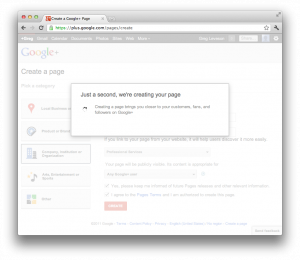 3. When you’ve filled out the categories hit continue and Google will create your Page.
3. When you’ve filled out the categories hit continue and Google will create your Page.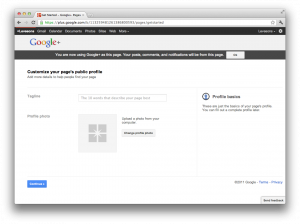 4. From here on you’ll be building your profile, starting with a 10-word tagline. Try to drop some keywords in if possible but not at the expense of it making sense. Sure getting found in search is great, but if your tagline reads like a second grader wrote it, that traffic is useless. Hit continue and skip advertising your page just yet.
4. From here on you’ll be building your profile, starting with a 10-word tagline. Try to drop some keywords in if possible but not at the expense of it making sense. Sure getting found in search is great, but if your tagline reads like a second grader wrote it, that traffic is useless. Hit continue and skip advertising your page just yet.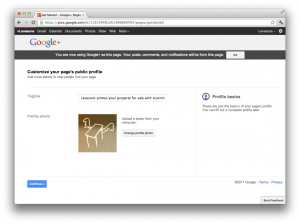 5. The profile photo you add next depends on your business. Levesons have a strong brand and marketing material so we used their logo as our profile photo. If you’re looking to make something a bit more personal you might want to pop a photo of the business owner, especially if they’re the face of the business.
5. The profile photo you add next depends on your business. Levesons have a strong brand and marketing material so we used their logo as our profile photo. If you’re looking to make something a bit more personal you might want to pop a photo of the business owner, especially if they’re the face of the business.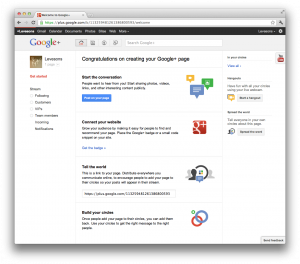 6. From there we hit the Google+ dashboard, where Google will show you ways to promote your new page. Make a quick first post and if you’re ready to go send a link out to your other social networks or mailing lists. You’ll also want to connect your website to your Google+ account at some point, but that’s an entirely different blog post. Head to the Google support page here if you’re confident in tinkering with your website’s code to connect the pages.
6. From there we hit the Google+ dashboard, where Google will show you ways to promote your new page. Make a quick first post and if you’re ready to go send a link out to your other social networks or mailing lists. You’ll also want to connect your website to your Google+ account at some point, but that’s an entirely different blog post. Head to the Google support page here if you’re confident in tinkering with your website’s code to connect the pages.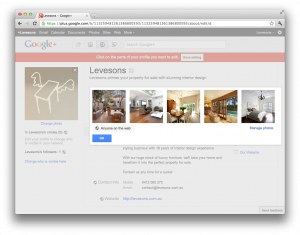 7. Next up we’ll add a few photos to your scrapbook to build up the brand ties and give your page a visual pop with a segmented banner. Many Google+ pages are going with a segmented banner like the Stew Art Media page but it’s all about showing off your business and products. Levesons have great photos of their interior design work so we thought we’d highlight some favorites on the page.
7. Next up we’ll add a few photos to your scrapbook to build up the brand ties and give your page a visual pop with a segmented banner. Many Google+ pages are going with a segmented banner like the Stew Art Media page but it’s all about showing off your business and products. Levesons have great photos of their interior design work so we thought we’d highlight some favorites on the page.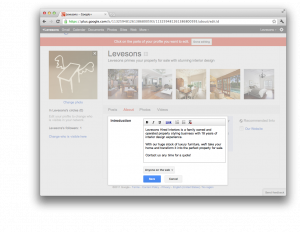 8. Next up you’ll want to flesh out your profile with some content. Pop a short introduction that explains your business, use a few relevant keywords and introduce your business to people who have never heard of it. Be creative and try to be as succinct as possible.
8. Next up you’ll want to flesh out your profile with some content. Pop a short introduction that explains your business, use a few relevant keywords and introduce your business to people who have never heard of it. Be creative and try to be as succinct as possible.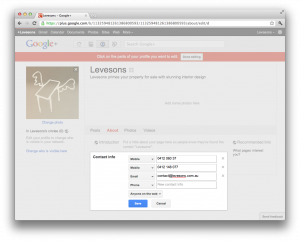 9. Think about where most of your business contacts come from and add that contact information to your page as well. Avoid using contact methods like Skype unless you genuinely use it enough to stay on the ball with enquiries. Most businesses will be fine with an email and phone number.
9. Think about where most of your business contacts come from and add that contact information to your page as well. Avoid using contact methods like Skype unless you genuinely use it enough to stay on the ball with enquiries. Most businesses will be fine with an email and phone number.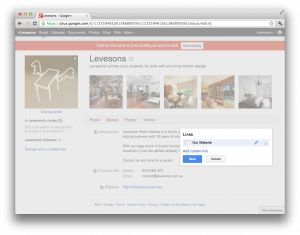 10. Add links to your business’ other main online hubs in the Recommended Links section for now such as your Facebook, Twitter and your website or blog so visitors can learn more about your business. Google+ brand pages are fairly sparse in terms of content at the moment so links to sites where you can provide more information about your business are essential.
10. Add links to your business’ other main online hubs in the Recommended Links section for now such as your Facebook, Twitter and your website or blog so visitors can learn more about your business. Google+ brand pages are fairly sparse in terms of content at the moment so links to sites where you can provide more information about your business are essential.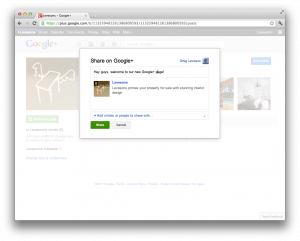 11. From there we’ll hit the Finished Editing button and click the green Share Your Page button under your profile picture. Write a quick comment and share your page out to the Google+ account you created your page with! If this is your first time on Google+ and you won’t have any circles to share your page with so once your finished just begin adding people you know to your circles to get started! Check out this great video from Google on how to use Circles to share things with your Google+ network.
11. From there we’ll hit the Finished Editing button and click the green Share Your Page button under your profile picture. Write a quick comment and share your page out to the Google+ account you created your page with! If this is your first time on Google+ and you won’t have any circles to share your page with so once your finished just begin adding people you know to your circles to get started! Check out this great video from Google on how to use Circles to share things with your Google+ network.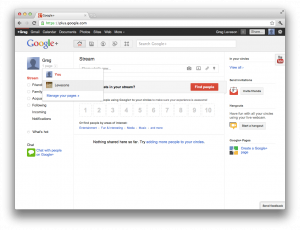 12. That’s it! You’re now ready to get exploring and circling in the brave new social media world of Google+. To access your Google+ page again, log in to the Google profile you used to create the brand page and click the drop down arrow next to your name to see the pages you own. Click on the page and Google+ will switch to your brand page dashboard.
12. That’s it! You’re now ready to get exploring and circling in the brave new social media world of Google+. To access your Google+ page again, log in to the Google profile you used to create the brand page and click the drop down arrow next to your name to see the pages you own. Click on the page and Google+ will switch to your brand page dashboard.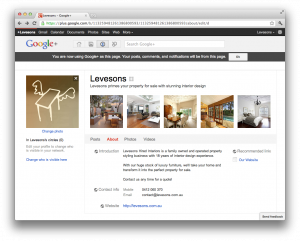
Finish reading and think you won’t find the time to set up a Google+ page for your business? Don’t miss out on the opportunity to claim your brand on Google+, click the PayPal link below and we’ll have your Google+ business page set up and ready to go in no time. Worry about your business and let us do the rest.
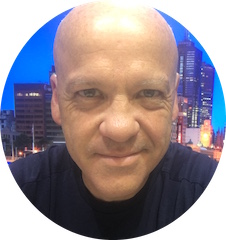
Jim’s been here for a while, you know who he is.