Removing Spambots from Google Analytics
I am conducting my usual monthly reporting for a client using Google Analytics, when all of a sudden I see this HUGE spike in traffic and my eyes light up with excitement.
That is, until I investigate further only to find out that it’s all directed to the home page and the average time on site and page views are unusually low. This sends alarm bells for me to dig deeper.
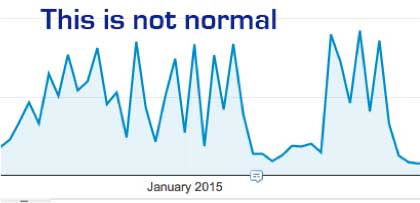
Once I drilled down from AUDIENCE -> GEO->Location, there’s was inordinate amount of traffic coming from US and Philippines, where the average time on site and the bounce rate were dreadful. When the traffic, average time on site and bounce rate is abnormal, you can put it down to spam bots.
Spam bots spoil your data view, they are a nuisance, but there are some steps you can take to get around them.
How to identify Spambots
a. First steps is to review the break down visits through different Channels, by viewing Acquisition → All traffic→ Channels. Next choose the dates of where the spike in traffic is and compare it to the previous period. Usually you’ll find that the bot has affected direct data.
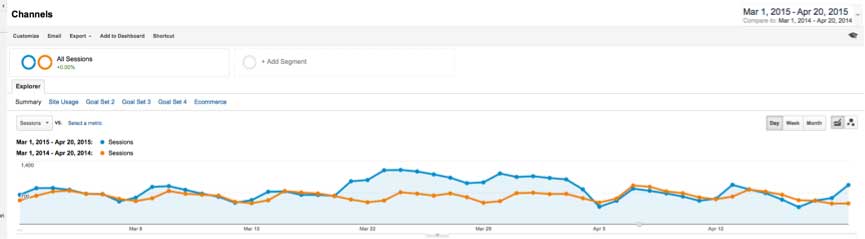
b. For this client we’ve had an inordinate amount of traffic from the US. Review location tab under Audiences. You’ll notice a crazy increase in traffic from a different country. Where the bounce rate and time on site, it’s just not right. This client received 267.60% increase in traffic compared the last year. The bounce rate was 95.06% and time on site was just 11secs. This is a big indication of spam bot.
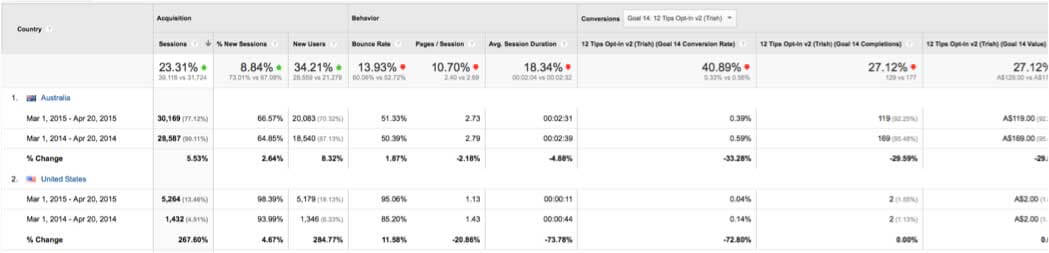
Moving forward, we’ll need to now filter the data from Google Analytics.
How to setup a filter to avoid viewing spam bot data
a. Click on Admin located at the top of the page. On the views column click on filters and choose “+new filter button.” Create a new filter called “exclude
b. Then select a “custom” and choose a country from the drop down box. Ensure you’ve spelled the name correctly and proof read the setting.
c. Then if you’d like to double check your work, choose “verify this filter” and it will show you the data for the last 7 days with the number of visits removed.
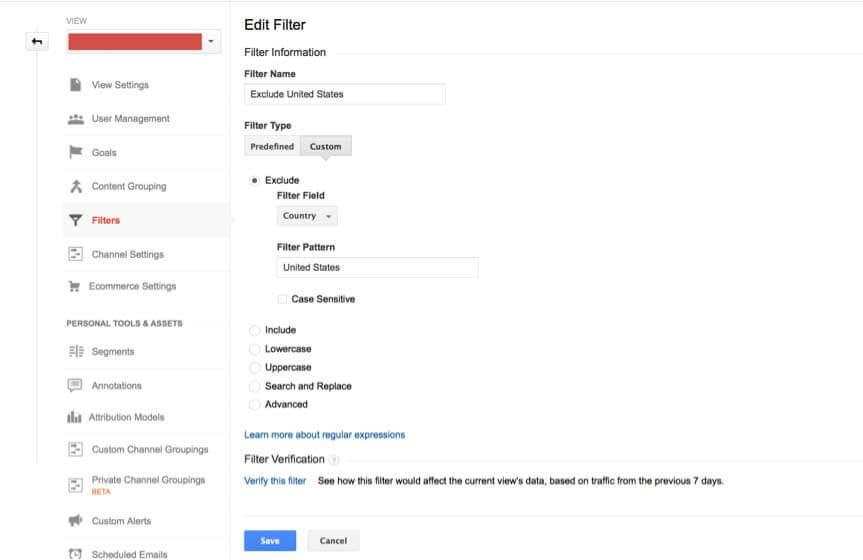
Overall there are 3 things to take into consideration for Spambots:
1. Review direct traffic
2. View the Location of traffic
3. Create a new filter