Google Webmaster Tools Changes
Google Webmaster Tools got given a new coat of paint earlier this month, bringing it up to speed with the visual changes Google’s been making over the last year. The main changes include a new-look dashboard and redesigned menus that make Webmaster Tools more intuitive and user friendly in the same vein as Gmail, Reader and a slew of other redesigned Google products.
Now that it’s more accessible than ever to get started on Webmaster Tools and because things have been moved around a little bit, we thought we’d take a fresh look at the 4 most important things you can start doing today with the new Google Webmaster Tools!
Google Webmaster Tools Tip 1: The Health Menu
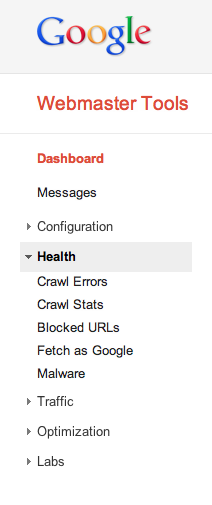
The most important part of Webmaster Tools sits under the ‘Health’ menu. It’s here where you’ll find data about how Google is crawling your site, the issues it finds with your site and a general overview of the health of your site from what Google can see. If you’re finding a stack of crawl errors and don’t see the bot crawling your site often you’ve got some problems that while easily solved, can be impacting your rankings significantly.
Keeping an eye on the health of your site is paramount to your SEO success. Making sure Google can read your site correctly, encounters as little errors as possible and ensuring they recrawl the site regularly is the key to building a solid foundation for your rankings that many webmasters overlook. Before you look off-page, get your house in order!
Google Webmaster Tools Tip 2: The Content Keywords Page
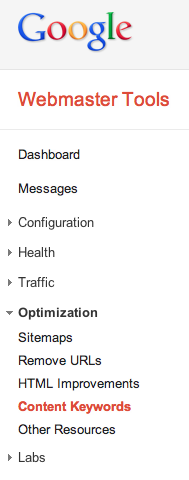
Under the ‘Optimization’ menu is the Content Keywords page, which will show you a list of keywords Google has found that it thinks your site is authoritative for. The further you delve into the list, the less relevant the keywords get so taking a look at the top 5-10 keywords will give you a good idea of what Google thinks your site is about.
If these phrases found in Content Keywords don’t match what your site caters to then you’ve got some issues that need fixing. Take a look at the kinds of content you’re producing and gear your content more towards the key phrases you target.
Google Webmaster Tools Tip 3: The Links To Your Site Page
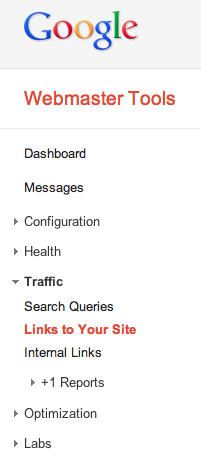
Under the ‘Traffic’ menu sits the Links To Your Site page, which will show you all of the inbound links Google has found pointing to your site. Before Google’s Penguin update the Links To Your Site page was helpful in seeing when new links came in and to scratch the surface of your backlink portfolio. With Google now penalising sites that have spammy backlinks, you’ll want to keep an eye on the Links To Your Site page to ensure your site isn’t accumulating any spammy links that may hurt your rankings.
If you find a lot of spammy links in this section or start to notice a trickle of new ones coming in, it’s absolutely worth the time to get these removed manually with the webmasters of the sites linking to you. Ensuring your backlink portfolio is spam-free protects you from any penalties Google introduces to fight webspam and helps you stay on top of any shady competitors trying to attack your rankings with negative SEO.
Google Webmaster Tools Tip 4: The Search Queries Page
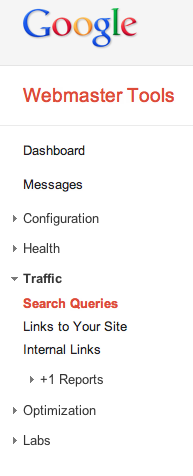 Under the ‘Traffic’ menu is the Search Queries page, where you’ll be able to explore the types of traffic your site gets and how that traffic is getting there. I know what you’re thinking: “Can’t you do that already in Analytics?â€.
Under the ‘Traffic’ menu is the Search Queries page, where you’ll be able to explore the types of traffic your site gets and how that traffic is getting there. I know what you’re thinking: “Can’t you do that already in Analytics?â€.
Well in Webmaster Tools you can find out all kinds of thing about those keywords gleaned from data not available in your Analytics. You’ll be able to see things like how many people are searching for the types of search queries that lead to your site, where your site ranks on average for these queries and impression data from your rankings, which will give you a better understanding of which keywords you should be targeting and how they will impact your clicks.
If you’re not finding your top keywords here and you find you rank considerably well for them, it’s very likely you’re not targeting the right keywords. Put yourself in the searchers shoes and objectively analyse why you wouldn’t click on your pages for the terms you search. Maybe it’s something simple like a poor meta-description affecting click through rates? Whatever the solution, always approach it like Google would: from the eyes of the user.
If you haven’t set up Webmaster Tools, now is the best time to take the plunge and see what Google thinks of your site. You’ll be surprised at what you can find out about your site that you’d never know about otherwise!
Got any questions about Webmaster Tools? Shoot us an email to [email protected] and we’ll post an answer!
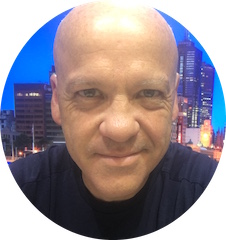
Jim’s been here for a while, you know who he is.