Easily Get 5 Star Google Reviews
Welcome back Rankers! I want to cover a couple of things this week, the first being Google Trends. You may remember we did the story last week about how Google Trends has successfully predicted the outcome of elections. The next big election I believe is coming up is in France. If there is another in your neck of the woods, please let me know. I’ve done a bit of research today and these are the candidates for the centre-right party, Sarkozy’s party, and Marine Le Pen, who is Right Wing and compared to Trump. She has currently dropped below one of her rivals, but remember that she won’t win unless she peaks on the day of the election. I will be keenly observing the outcome and report back later.
Google Reviews
Now I want to talk about Google Reviews. We’ve told you before about the importance of getting Google Reviews. During the week, one of my amazing crew, Courtney, pointed out a neat way for people to easily leave a review just by sending them a link in your email.
A great way to increase your click through rate especially in local search, is to have 5 star reviews on your local listings. You won’t see stars appearing until you have at least five reviews. Here’s a great technique to enable that.
Step 1 – Google Account
Login into your Google account.
Step 2 – Brand Search
Do a search that brings up your brand’s Google Knowledge Panel. Usually just your brand name will bring this up.
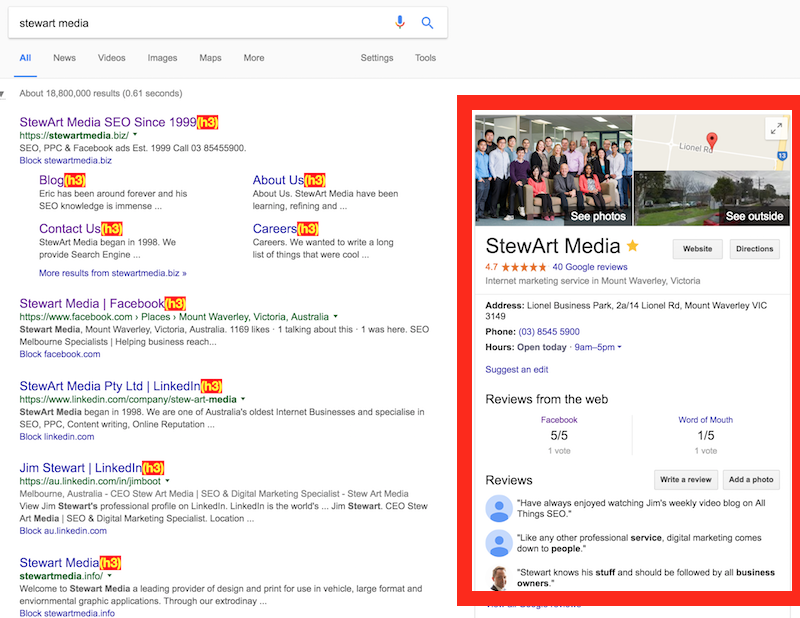
Step 3 – Review Box
Click on write a review. Then you’ll see this panel pop up.

Step 4 – Append URL
Grab the URL and add the no.5 to the end of it and hit enter.
Step 5 – Shorten and Share
You should now see the screen with 5 stars filled in. Grab the URL and just leave the stuff in that we want. For instance, here’s what Google gave me.
All I actually need though is https://www.google.com.au/search?q=stewart+media&#lrd=0x6ad61552e9d5d087:0xeacba853690d3e64,3,5
So delete the bit after the search phrase but before the # hash tag. Voila! You’re done! Start sharing. This works on Chrome & Firefox. It does not work on Safari for me. I have not tested IE or any other browsers. Let me know how you go.
Hopefully that’s helpful. If you’ve got any questions, feel free to send them through. If you have any hints or tips you’d like to share with others then let us know. Please share the video and I appreciate everyone who does. I’ll see you all next week. Thanks very much. Bye.
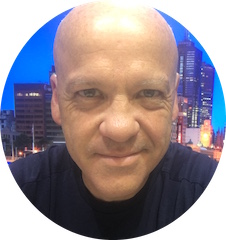
Jim’s been here for a while, you know who he is.