Download iOS 5
Download iOS 5
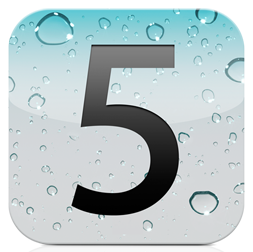 Trying to download iOS 5 and getting errors all over the place? You’re not alone.
Trying to download iOS 5 and getting errors all over the place? You’re not alone.
Apple’s servers have been getting hammered all day, resulting in download connection timeouts and verification issues for those eager to update their Apple devices to iOS 5.
Being the stubborn guys we are, we managed to track down a workaround to the issues we encountered. Rather than running the update download through iTunes, the iOS 5 IPSW update files can be downloaded directly from Apple and then imported into iTunes to get around all the connection timeouts everyone’s currently experiencing. We also found that Restoring rather than Updating made it far easier for iTunes to get through the firmware verification process.
How to Download iOS 5
- Download the appropriate IPSW file for your device below and save it to your desktop. If the download times out, you’ll be able to retry and have it resume from where it timed out, unlike in iTunes which forces you to start over.
- Once the download is completed connect your device to iTunes and perform a manual backup by right clicking on the device in the left sidebar and selecting Back Up.
- Click on your device in the left sidebar to bring up your device’s summary. While holding down the Option key (Shift for Windows users) click on Restore. We’re going to Restore rather than Update because Apple’s verification system for Restore are far less congested. The only real difference is you’ll need to sync after your device updates.
- iTunes will ask you to find the IPSW update file so select the one we saved to the desktop and voila, your device will begin to update. If you get held up during the verification process, just give it another try. It took us three tries until it finally went through due to Apple’s severely congested verification servers.
- Once your device is finished updating, it should perform a sync to put all your data back on. If it doesn’t sync automatically, simply sync with the backup we created earlier
- Once your sync is done, you’ll never need a cable to sync again. Welcome to iOS 5.

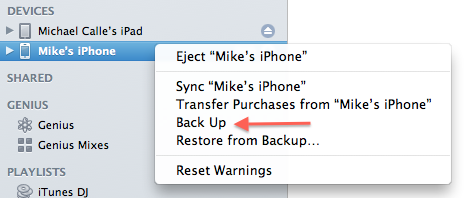
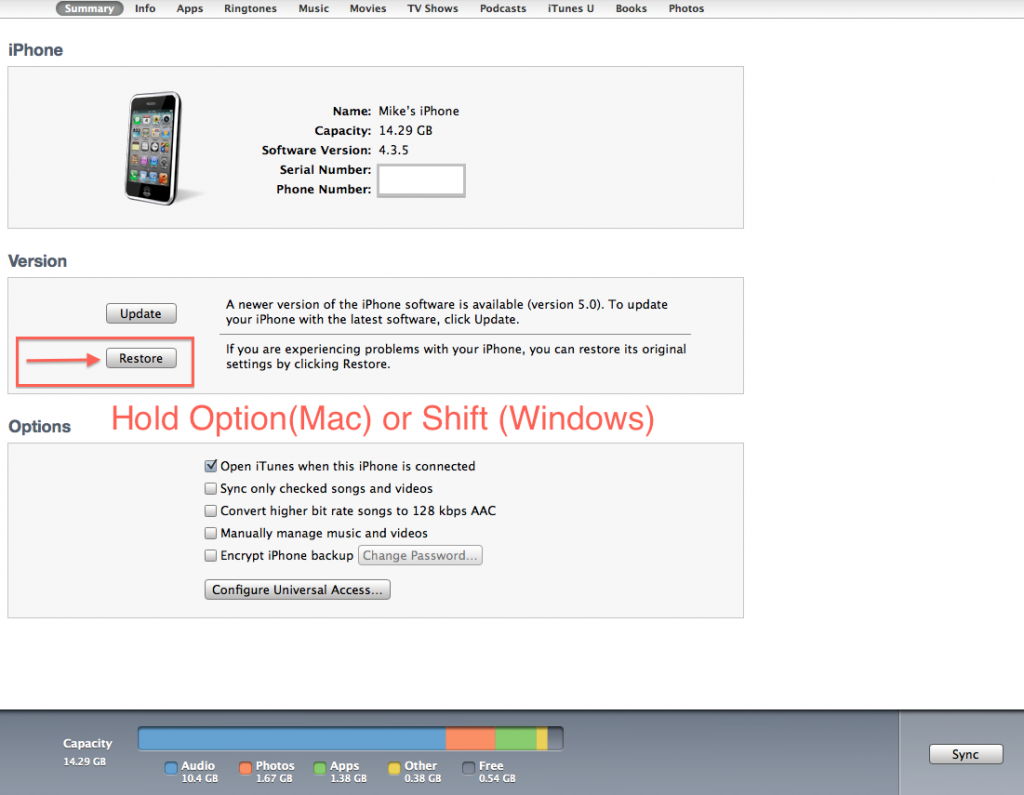
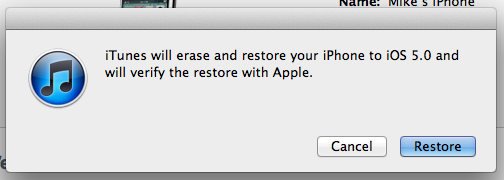
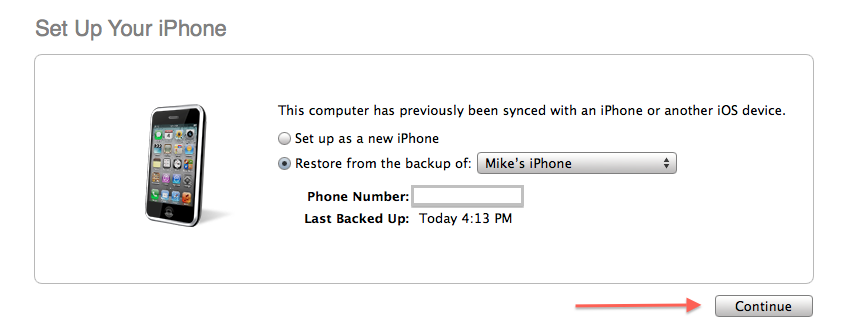

Download iOS 5 for iPhone
Download iOS 5 for iPad
Download iOS 5 for iPod Touch
iPod Touch 3rd Gen
iPod Touch 4th Gen
Download iOS 5 for Apple TV
Other tips:
- We’ve had more success downloading the IPSW file with Safari, which showed a 100% increased speed over Chrome. Go figure.
- If your download slows to a crawl, try stopping and then resuming. We managed to make the download speed up quite a bit in Safari just by stopping and starting it.
Let us know how the guide worked for you and what feature’s you’re loving in iOS 5. Don’t forget to share this with anyone else having issues with iOS 5!
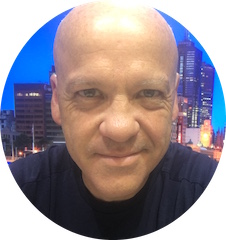
Jim’s been here for a while, you know who he is.